Submitted transects can be exported to a tabular format in a .xlsx file for further analysis by clicking the ‘Export To XLSX’ button. Use the 'Filter Method' button next to the search bar to filter the submitted transects based on method. The total transects using the chosen method(s) will appear next to the filter button.
Data can only be exported when online and after transects have been submitted. Data in a test project will not be exported.
Make sure that the project is not a test project. Select which method you would like to download. All records of each sample unit with the same method will be combined into a single spreadsheet. This will begin downloading a .xlsx to your computer. All user levels (admin, observer, and read-only) can export data from a project.
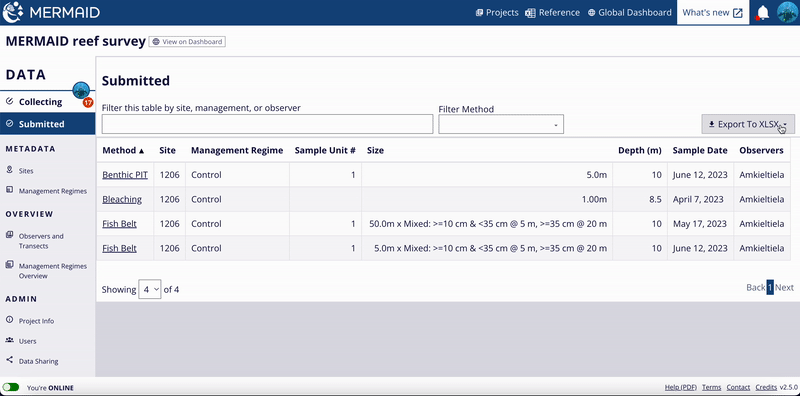
To change a project from a "Test Project" to an actual project, click "Data Sharing" in the lefthand menu. Scroll down and uncheck the 'This is a test project' checkbox. Wait approximately 20 minutes for the data to sync with the server, and then you can export your data.
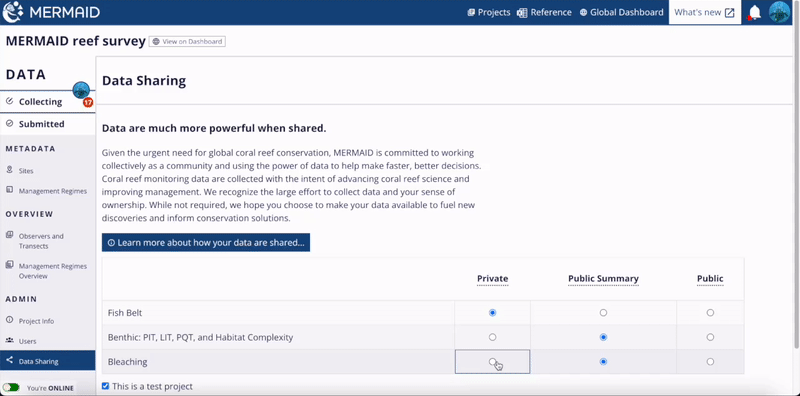
MERMAID also calculates standard deviations corresponding to estimated sample event (site and date) averages. You can find this information in the exported data, under the Sample Event (SE) tab, or by retrieving sample event data using mermaidr, which gives direct access to MERMAID data through R Studio.
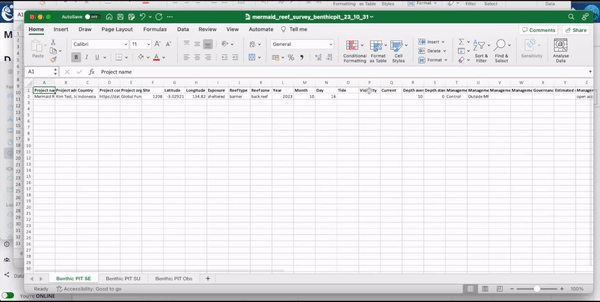
Questions? You can reach out to us when online via the Contact link at the bottom of any page. An offline (pdf) version of this documentation is also available on the left side of the same area.
public class Main {
public static void main(String[] args) {
System.out.println("Hello World");
}
}- test
SELECT * FROM Customers
WHERE City='Berlin' OR City='München';
x = 5
y = "John"
print(x)
print(y)
import mymodule
mymodule.greeting("Jonathan")
fruits = ["apple", "banana", "cherry"]
for x in fruits:
if x == "banana":
continue
print(x)library(mermaidr)
test <- read_csv2("test.csv")